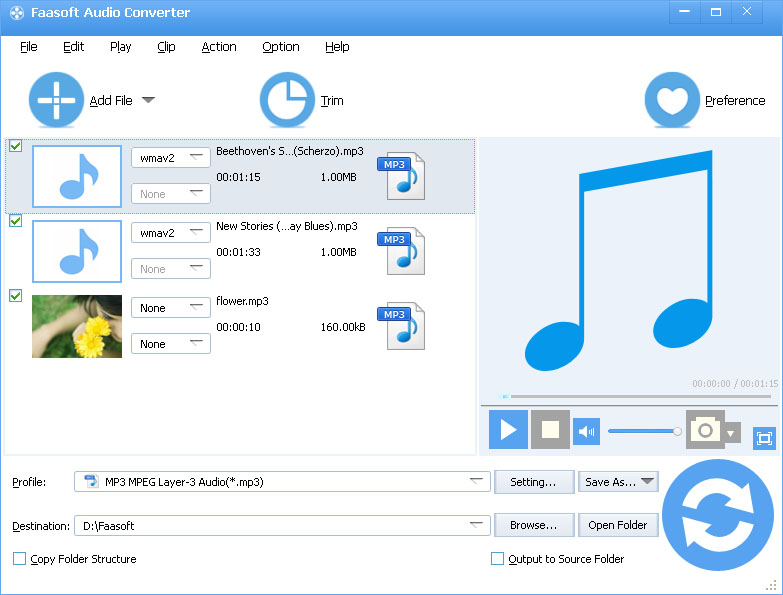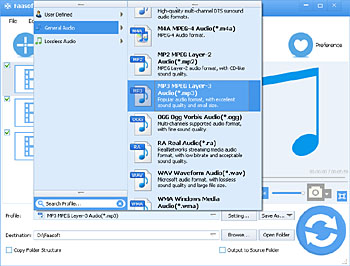FLAC to MP3 Converter - How to Convert FLAC to MP3 for Mac and Windows Users?
Convert FLAC to MP3 in Batch Mode to Successfully Play FLAC Files Anywhere with Almost No Quality Loss

Why People Want to Convert FLAC to MP3?
The question that many people ask most frequently is "How to convert FLAC to MP3", no matter they are Mac or Windows users. Here we list some examples of the question to let you make sure you come to the right place:
- What's the best software or program to convert FLAC to MP3? I want to play my FLAC files on iTunes. People said I need to convert them to MP3. So how?
- Can someone help me with step by step directions converting a bunch of FLAC files to MP3 using iTunes? A lot of the sites on Google for this procedure are old, and I'd like something that is compatible with Lion and 10.7.2. I really, truly thank you for the information.
- I'm currently using Vibe Streamer to stream my library from my server. It's great, except for the fact that it doesn't stream FLAC files only mp3's. I was wondering if there's a way to convert all the FLAC files to MP3.
- I have a FLAC folder and want to be able to select all 10 folders and convert them to mp3 and out put them into the originally named folders to a destination of my choice. Does any program support batch converting FLAC to MP3?
- I want to convert FLAC to MP3 with almost the same quality. How to do it?
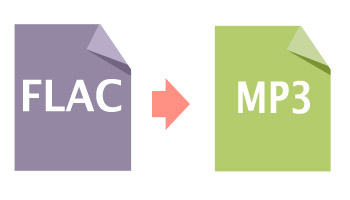
All in all, there is a reason why people want to convert FLAC to MP3: the free and open source royalty-free nature of FLAC format lets it well-supported by many software applications. However, compared to MP3, the fly in the ointment is that FLAC still has limitation in portable audio devices and dedicated audio systems. People can't play FLAC files on iTunes, iPhone, iPod, iPad, MP3 Players, Android, BlackBerry and more popular devices and players.
The following article will introduce a powerful FLAC to MP3 Converter and a detailed guide on how to convert FLAC to MP3 with this FLAC to MP3 Converter on Mac and Windows.
How to Convert FLAC to MP3?
The powerful FLAC to MP3 is named Faasoft FLAC to MP3 Converter which has both Mac version and Windows version. The reason for why it is a powerful FLAC to MP3 Converter is that Faasoft FLAC to MP3 Converter not only offers a solution to convert FLAC to MP3 but also support converting FLAC to MP3 in batch mode, so that you never need to convert FLAC files to MP3 one by one. The other reason is title, artist and all other meta data even album cover art in FLAC is copied to MP3 file. Faasoft FLAC to MP3 Converter performs as more than just a simple FLAC to MP3 Converter. It also supports converting FLAC to WAV, FLAC to ALAC, FLAC to AC3, FLAC to AAC, AU, DTS, AIFF, MP2, RA, WMA, etc.
The powerful characteristic of Faasoft FLAC to MP3 Converter also lies in its edit function. With this function, it becomes easier to cut FLAC file to a smaller one, merge a ton of FLAC files into a big one, split FLAC file by chapter, increase or decrease the volume of FLAC files, change FLAC file's channels and sample rate, and extract FLAC audio file from video files like MP4, AVI, MOV, WMV, MKV, FLV, ASF, DivX, MXF, MVI, OGM, WebM, H.264, RM, RMVB, etc.
What's more, Faasoft FLAC to MP3 Converter also works as a professional audio converter, with which, you can convert almost all kinds of audio formats like OPUS, Vorbis, AAC, AC3, DTS, ALAC, OGG, OGA, MP3, WAV, FLAC, WMA, XWM, 3GA, M4A, M4B, MKA, RA, RAM, APE, AU, AUD, AIFF, AIFC, CAF, MPC, QCP, VOC, VOX, GSM, etc without hassle.
A Quick Guide to Faasoft FLAC to MP3 Converter
Free download and install this professional yet easy-to-use FLAC to MP3 Converter - Faasoft FLAC to MP3 Converter. After you launch the program, just follow the three steps to convert FLAC to MP3.
Step 1 Load FLAC file to FLAC to MP3 Converter
Click "Add File" button of the program to add FLAC file quickly. Or simply drag and drop FLAC file to the main interface to import it.
Put all your FLAC files in one folder and drag the folder to the program, and the FLAC files will be loaded one by one within seconds.
Step 2 Set MP3 as output format
Click "Profile" drop-down button of Faasoft FLAC to MP3 Converter to choose "MP3 MPEG Layer-3 Audio (*.mp3)" as the output format from "General Audio" category.
Step 3 Convert FLAC to MP3
Click "Convert" button of the software to start and finish FLAC to MP3 conversion with fast speed and high quality.
What is FLAC Format?
FLAC (Free Lossless Audio Codec) is an audio coding format for lossless compression of digital audio, and is also the name of the reference codec implementation. Digital audio compressed by FLAC's algorithm can typically be reduced to 50-60% of its original size and decompressed to an identical copy of the original audio data.
FLAC is an open format with royalty-free licensing and a reference implementation which is free software. FLAC has support for metadata tagging, album cover art, and fast seeking.

Why Choose Faasoft Audio Converter?

Convert Any Video and Audio to Audio

Professional yet Easy to Use

Batch Conversion

Copy Folder Structure

Totally Clean and Safe