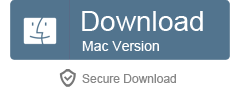XMV Converter - Easily Convert XMV Video Files to More Popular Formats
XMV Player - Easy Way to Play XMV Video Files on Windows Media Player, QuickTime, iTunes, iPhone, iPad, etc. Anywhere!
 Apr 1, 2014, Posted by Shirley White
Apr 1, 2014, Posted by Shirley White
Introduction
Have difficulty playing XMV file on QuickTime, iPhone, iPod, iPad, Windows Media Player, iTunes, Android, Samsung Galaxy and other devices? Want to convert XMV files to more popular formats? You got the right place!
As we all know, XMV(Xbox Media Video) files are most commonly found on game discs as demo's or menu systems, and are only Xbox supported formats, you can see four letters "xobX"("Xbox" in reverse order) in the 0xC to 0x10 bytes of XMV file. XMV file uses WMV2 codec to encode video and ADPCM to encode audio. If you want to play them on QuickTime, iPhone, iPod, iPad, Windows Media Player and so on, you'd better convert them to more popular formats.
Microsoft provides a tool named xmvtool in Xbox software development kit to convert WMV to XMV, and an open source program called Microsoft XMV demuxer to demux XMV files, i.e. convert XMV to other formats. These tools are designed for software developer, and not easy to use for ordinary people.
How to Play XMV Files?
Faasoft Video Converter (Windows, Mac) is the wonderful XMV player which can play XMV files directly. Just add your XMV files to the converter, and click "Play" button on the interface to enjoy them happily without conversion.
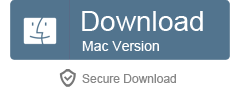

How to Convert XMV Files?
Faasoft Video Converter is not only a wonderful XMV player but also an ideal XMV converter.
Faasoft Video Converter - a professional XMV converter, can easily convert XMV to WMV, AVI, MP4, MOV, VOB, FLV, 3GP, ASF, WebM, OGG and other video formats.
Step 1 Add XMV files to the program
Please just drag and drop your XMV file to the program. If you want to convert a couple of files a time, please put the files into one folder and then drag it to the converter. The processing steps are very easy and fast.
Step 2 Choose the output format
Click the "Profile" drop-down button to select the output format.
Please choose video output format from "General Video" category.
There are also many other available formats you can choose like "iPod", "iPhone", "iPad and Apple TV", "Android" etc.
Step 3 Select the output path
Click "Browse..." button to select the output destination. Or just check "Output to Source Folder", and the converted file(s) will show in the source folder.
Step 4 Finish the conversion
After all set done, click big "Convert" button to start the conversion.
With Faasoft Video Converter, you can enjoy XMV files anytime anywhere.